CZT New 5.1-inch Handle Appearance Video Handheld Game Console Portable Emulator Classic Arcade Retro Gaming Game Device System Built-in 12000 Games mp3 mp4 (Black)
$79.80








Price: $79.80
(as of Dec 21,2023 19:15:06 UTC – Details)
Product Description
The following content can help users quickly use the product. If you have any other questions, please send an email.


How to set the game console language?
Select “Setting”—“Language” on the screen,press B key to enter, you will see multiple languages, select the language you want and press B key to confirm.


How to find more games in consoles?
In addition to the games displayed on the screen, the game console also has more games built in. Select “Games” on the screen and press the B key to enter. You will see the “build in game” folder. After entering, you can see more Games (use the L/R key to select the simulator on the left). If you insert a TF card, you will see the “Card Directory” folder.


How to quickly find the game you want to play?
Connect the game console to the computer, find the “GAME” folder of the game console on the computer, users can create another folder in the “GAME” folder, such as “My Favorite”, and then copy the game files you like to in this folder. Next time you can find the game you want to play directly in this folder.


How to save the game progress?
When playing the game, press the “ESC” key, the game menu will appear on the screen, enter “Save Progress “, select the progress number you want to save, and then press the B key. The game can save multiple progress, and users can load different progresses to continue playing the game.


How to add/delete games/videos/music/e-books?
Connect the game console to the computer, find the “game”/”Video”/”Music”/”Ebook” folder of the game console on the computer, copy the game/video/music/ebook files to the corresponding folder, and also Game/video/music/ebook files can be deleted from these folders.


How to enter/pause/exit the game game?
After selecting the game, press the B button, then press the START or SELECT button. Different games need to press the button several times.
If you want to pause the game, press the ESC key; if you want to exit the game, select “Exit” in the menu to exit the game.


How to connect the TV?
The game console can be connected to the TV through an HDMI cable, one end is plugged into the game console, the other end is plugged into the TV, and the corresponding signal source is selected on the TV, and the picture of the game console will be transmitted to the screen of the TV.
Can the desktop games on the screen be deleted or replaced?
The desktop games on the screen are solidified in the program and cannot be deleted or replaced.
How to backup game files?
Connect the game console to the computer, and find the “GAME” folder of the game console on the computer. We strongly recommend that users copy the “GAME” folder to the computer to prevent game files from being lost. Users can also delete unwanted games so that the console will run faster.
How to download more games? What formats of games can be added?
This game console cannot be connected to the Internet. Users can surf the Internet on the computer, search and download games on Google or other websites. Currently, only add the suffix name is .gba/.gbc/.gb/.nes/.sfc/.bin/ .smd game files, the game files must be copied to the ”GAME’ folder in the console. If some games cannot be opened, the file information may be missing, you can delete it and download it again.
Charging Instructions
It is recommended to use a charger that does not exceed 5V2A for charging. The indicator light will flash while charging, and blue when fully charged. If you find that it cannot be charged, please replace the charger or charging cable.
The function of ABXY?
A key: return or attack; B key: confirm or attack; X key: jump or attack; Y key: jump or attack;
Handle appearance design. It adopts ergonomic design and handle-like appearance, giving players a better grip and a more comfortable gaming experience.
Support a variety of simulators. Support PS1, arcade and other simulators, you can find your favorite classic simulators here, bringing you good memories.
Support game save. When you can’t continue playing the game, press the ESC key to save the game, and you can continue to play the saved progress next time without having to start over.
72GB storage space (8G host+64G TF card) Built-in 12000 classic games. Thousands of classic games are built-in, and users can play the games as soon as they receive them, saving players the trouble of finding/downloading games. Games can also be deleted or added.
Support 1080P TV output. You can connect the high-definition output of the TV through the hdmi cable, play games and watch videos on the TV.
Support watching video and listening to music. It’s not just a game console, you can also watch videos, listen to music, and read e-books when you get tired of playing games.
User Reviews
Be the first to review “CZT New 5.1-inch Handle Appearance Video Handheld Game Console Portable Emulator Classic Arcade Retro Gaming Game Device System Built-in 12000 Games mp3 mp4 (Black)”

$79.80







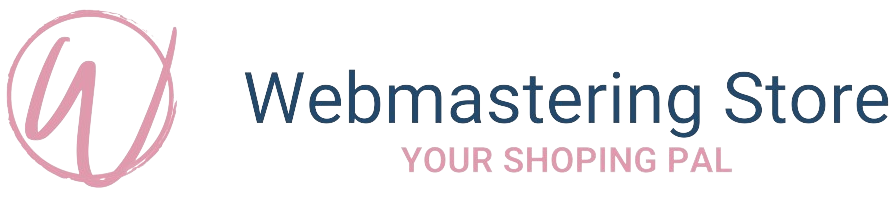
There are no reviews yet.