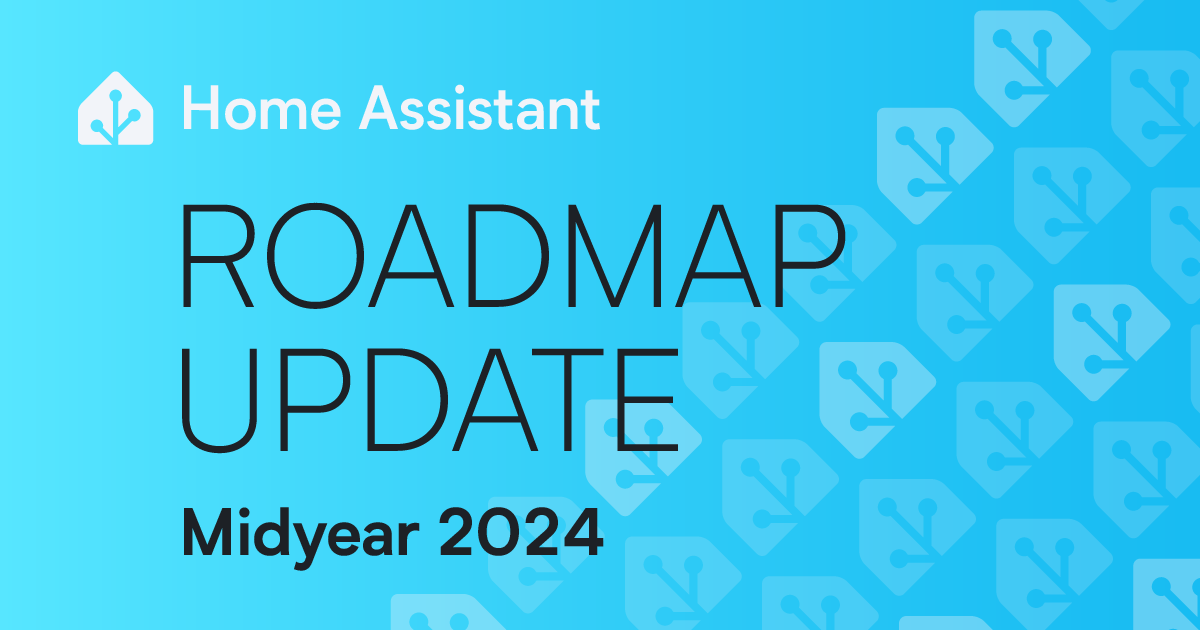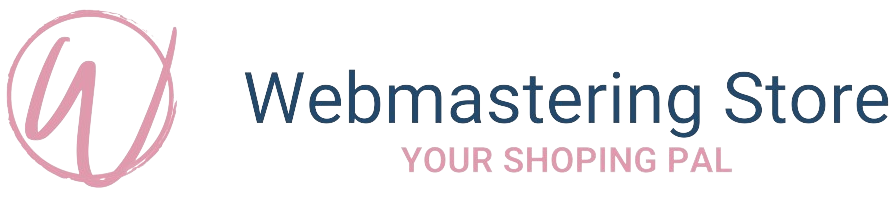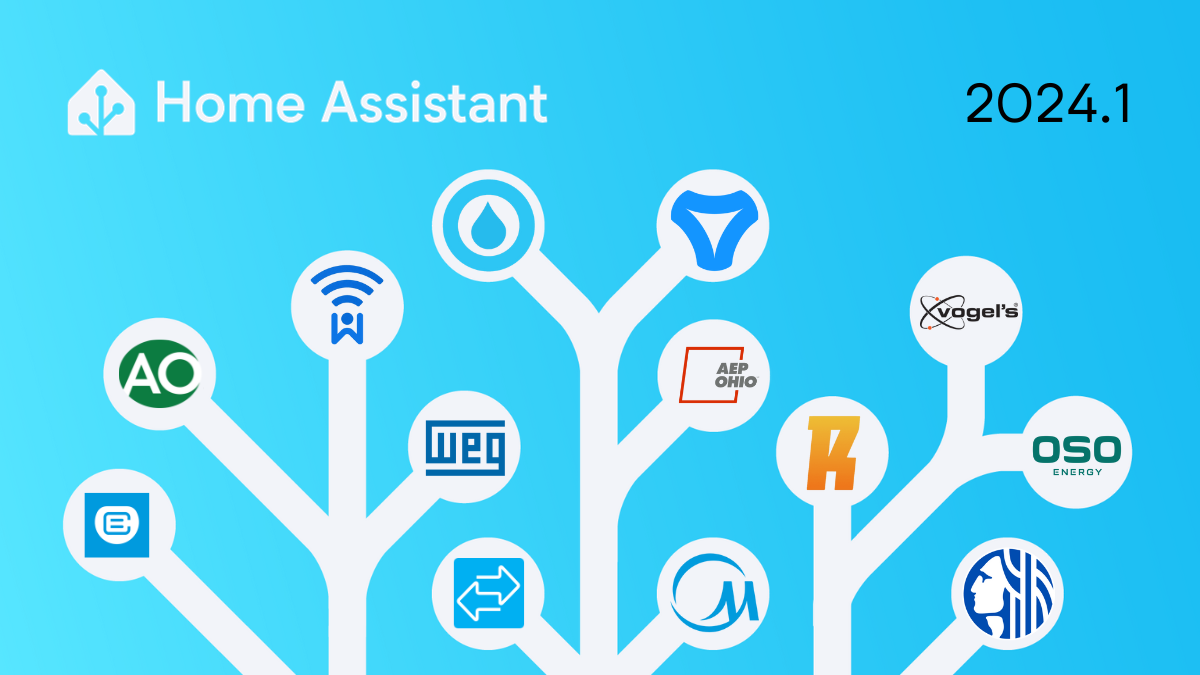
Happy New Year! 🍾
We wish you, and all the loved ones around you, all the best for 2024! 🥂
I cannot think of a better way to start the new year: Home Assistant Core 2024.1! 🎉
This release is fairly small, as expected; we are just coming out of the holiday
season. However, it does contain some nice improvements and
features to be excited about and a stunning total of 13 new integrations!
My favorite: the automation editor changes. It had quite a bunch of user
interface tweaks. Most are focused on making it friendlier and easier to use
for new and long-term users, making it quicker to find the right trigger,
condition, or action.
I greatly like this improved experience, and I hope you do too!
Enjoy the release!
../Frenck
Don’t forget to join our release party live stream on YouTube
3 January 2024, at 12:00 PST / 21:00 CET!
Automation editor improvements
The automation editor got some love for this release, with many small
improvements to make it easier for both new and long-time users.
As there are many small improvements, let’s go over them individually.
PS: One quick note: all changes are UI changes, meaning that these changes
do not affect the underlying automation configuration. All your existing
automations will continue to work as they did before.
Improved empty automations dashboard
If you start with Home Assistant, visiting the automations dashboard would
result in an empty page. That is not very helpful if you see this for the
first time. So, we’ve improved that!
You are now greeted by the little automation robot that explains what an
automation is and references to the documentation that can help you get started.
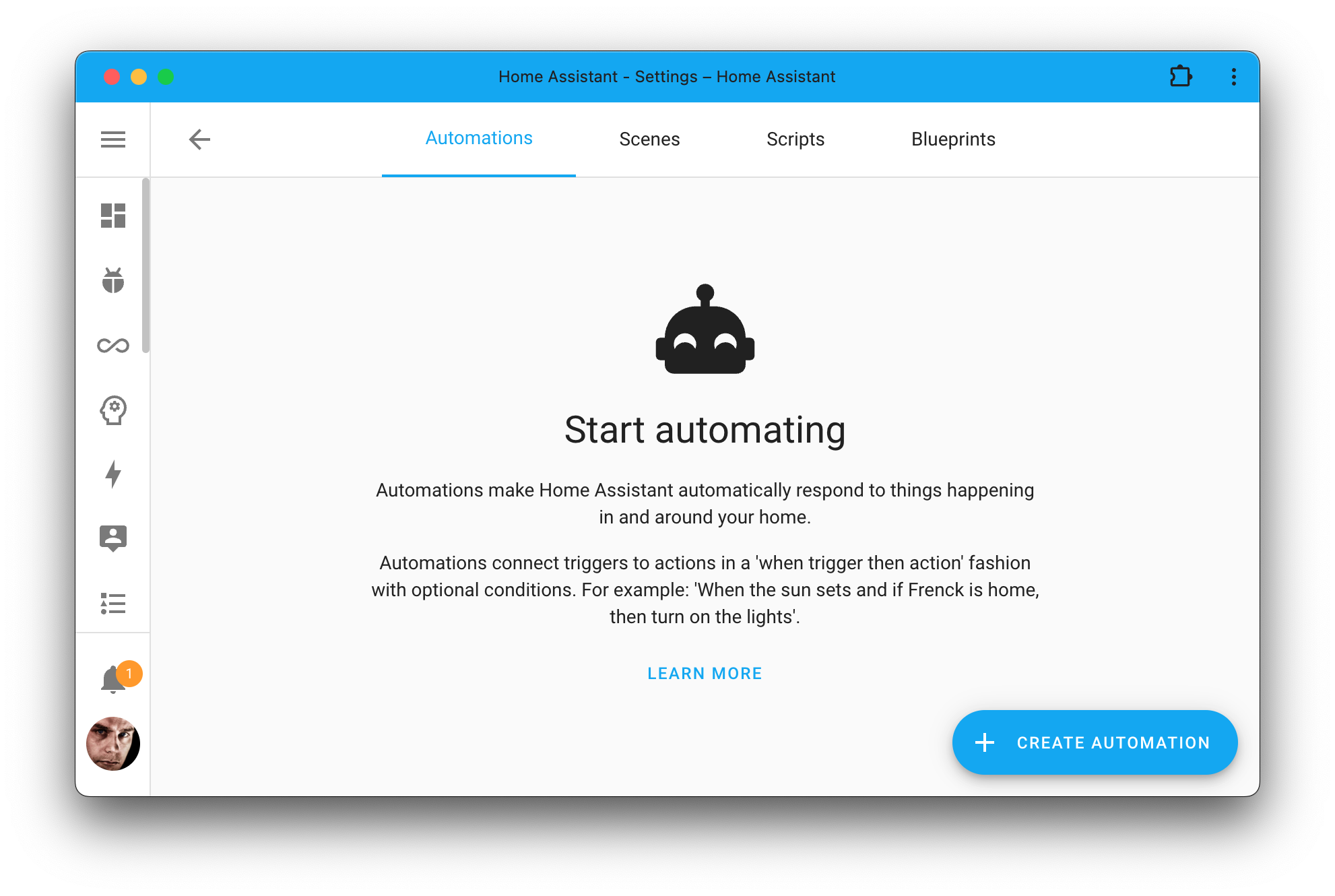
A small but effective improvement to help new users get started. We have also
applied this same improvement to the scripts and scenes dashboards.
Guidance when creating a new automation
When starting a new automation from scratch, you used to be greeted by some,
possibly, new terminology and almost a blank page with some buttons to
add triggers, conditions or actions. As a new user, this immediately imposes
a challenge: what do I need to do?
You guessed it: We have slightly improved that. We have changed the big headers
to be more descriptive and less technical. We have also added some help text to
explain each section, including examples of what they can be used for.
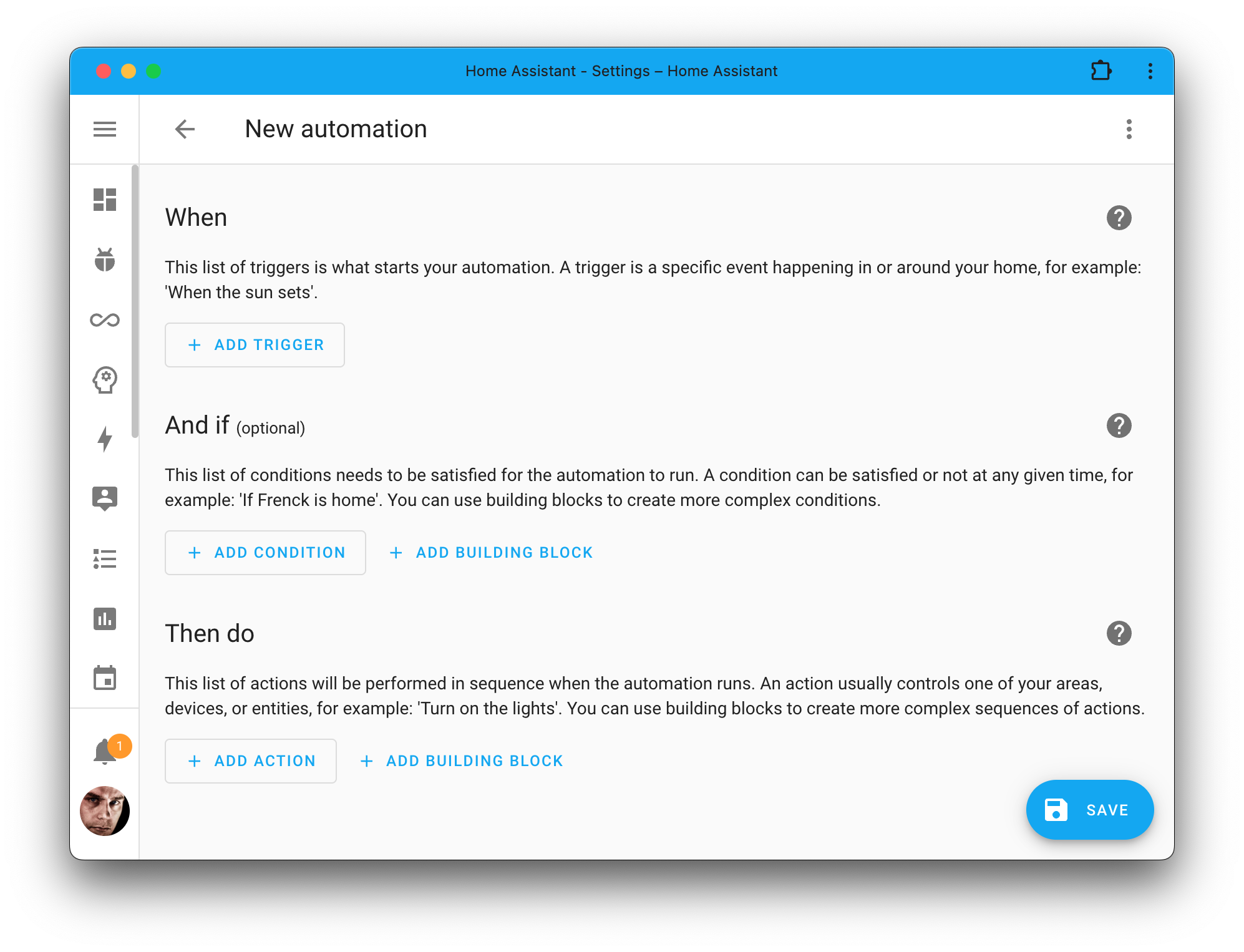
Don’t worry; we’ll hide the explanation once you add elements to the sections
to keep the overview of existing automations as clean as possible.
Building blocks
You might have noticed in the screenshots above the conditions and actions have
a new button next to them: + Add building block.
Selecting these new buttons allows you to add logical elements to your
automation or scripts, like And, Or, If-then, Choose, etc.
These used to be mixed in with the conditions and actions but now have their
own dedicated button. It makes it easier to find them and declutters the
list of conditions and actions.
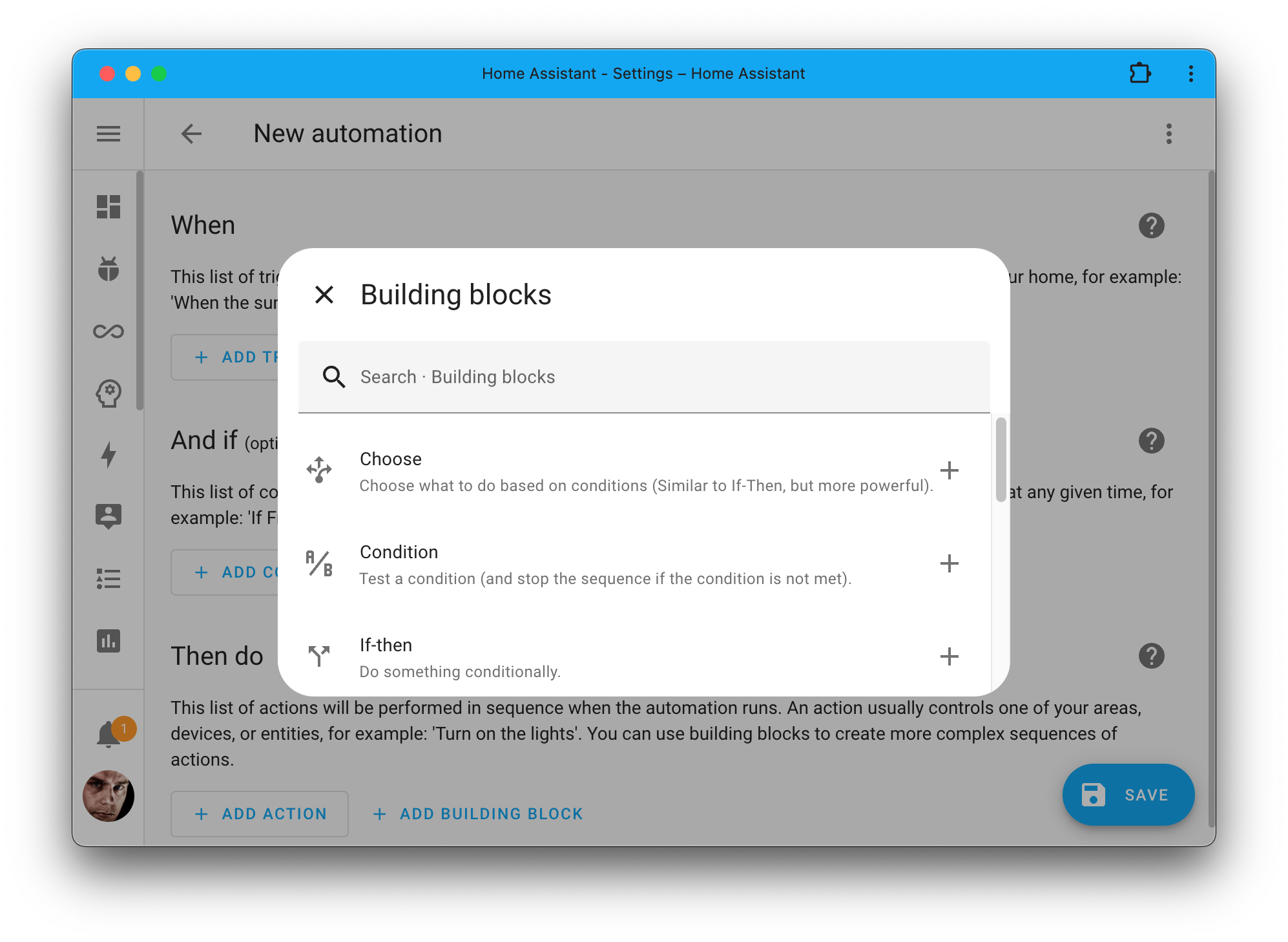
Notice how this now opens up a dialog? A dialog gives us more space to describe
what each building block does and room for a search box to find the one you need.
Improved trigger, condition & action buttons
The bigger change can be found in the buttons to add a trigger, conditions,
or actions to your automation. This change was not just aimed at new users
but also long-time users.
All these buttons are used to give a dropdown that allows you to select the
type of trigger, condition, or action you want to add. This dropdown has been
replaced by a new dialog similar to the one we just saw for the building blocks.
Like the building block, it describes what each trigger, condition,
or action does. These descriptions are important, as they help you understand
what they do.
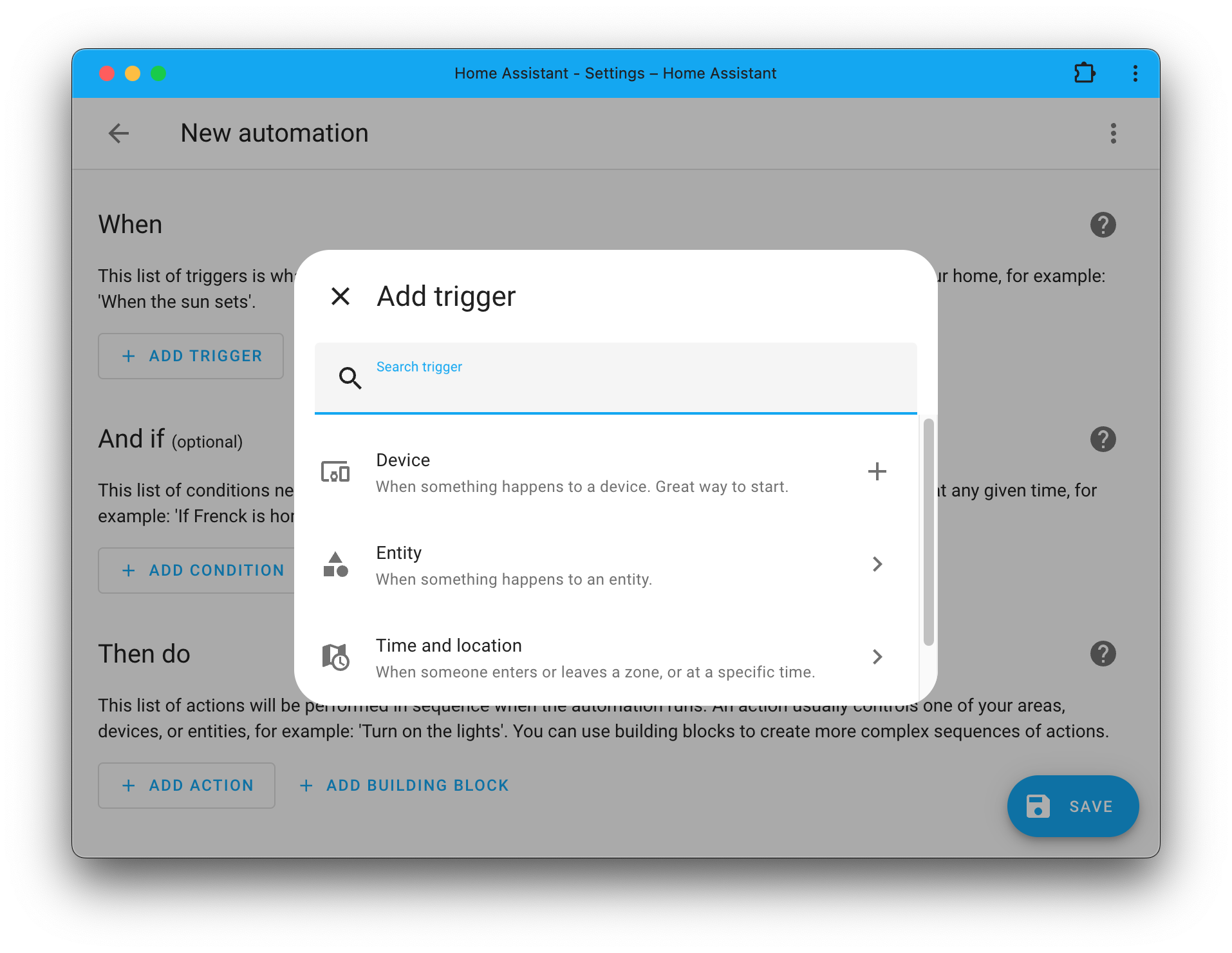
If you add an element, we will first show you the most used
triggers/conditions/actions by our community. We now have all others neatly
grouped. For actions, we took it a step further and unified them with
service calls.
Unified actions
If you have been using Home Assistant for a while, you are probably familiar
with the “service call”-action that you can add to your automation. But,
honestly, what is a “service call”? It is a bit of a technical term that is
especially confusing for newer users. You just want to turn on a light, right?
This release unifies those “service calls” with all other actions, meaning
there is no “service call” anymore; that layer has been refactored from the UI.
Instead, you add an action and select the action you want to take, for example,
turn on a light.
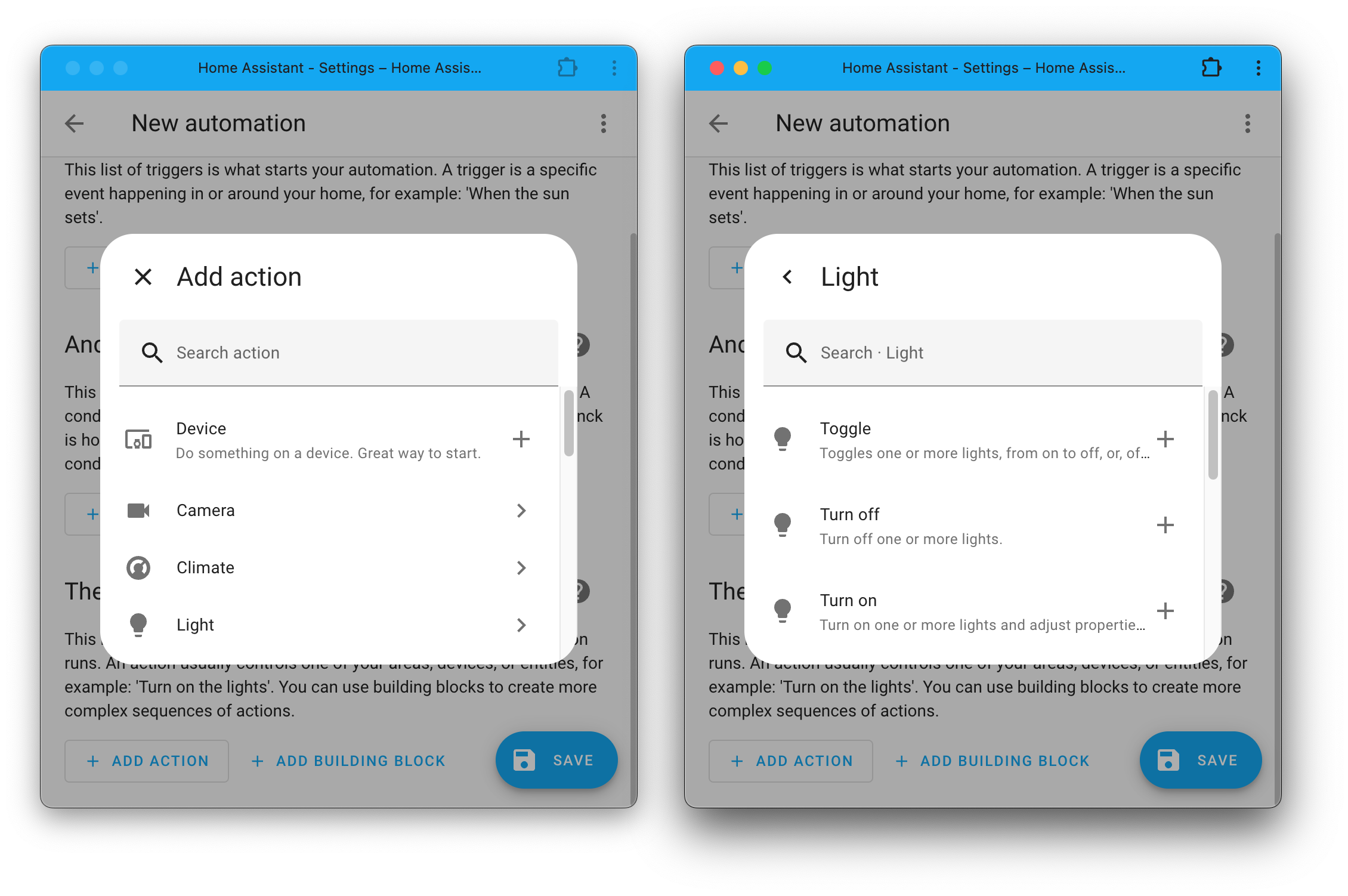
This means that if you add an action, you see all actions (including all
service calls), categorized, with description, and searchable! Being able
to search through all available actions is a huge improvement.
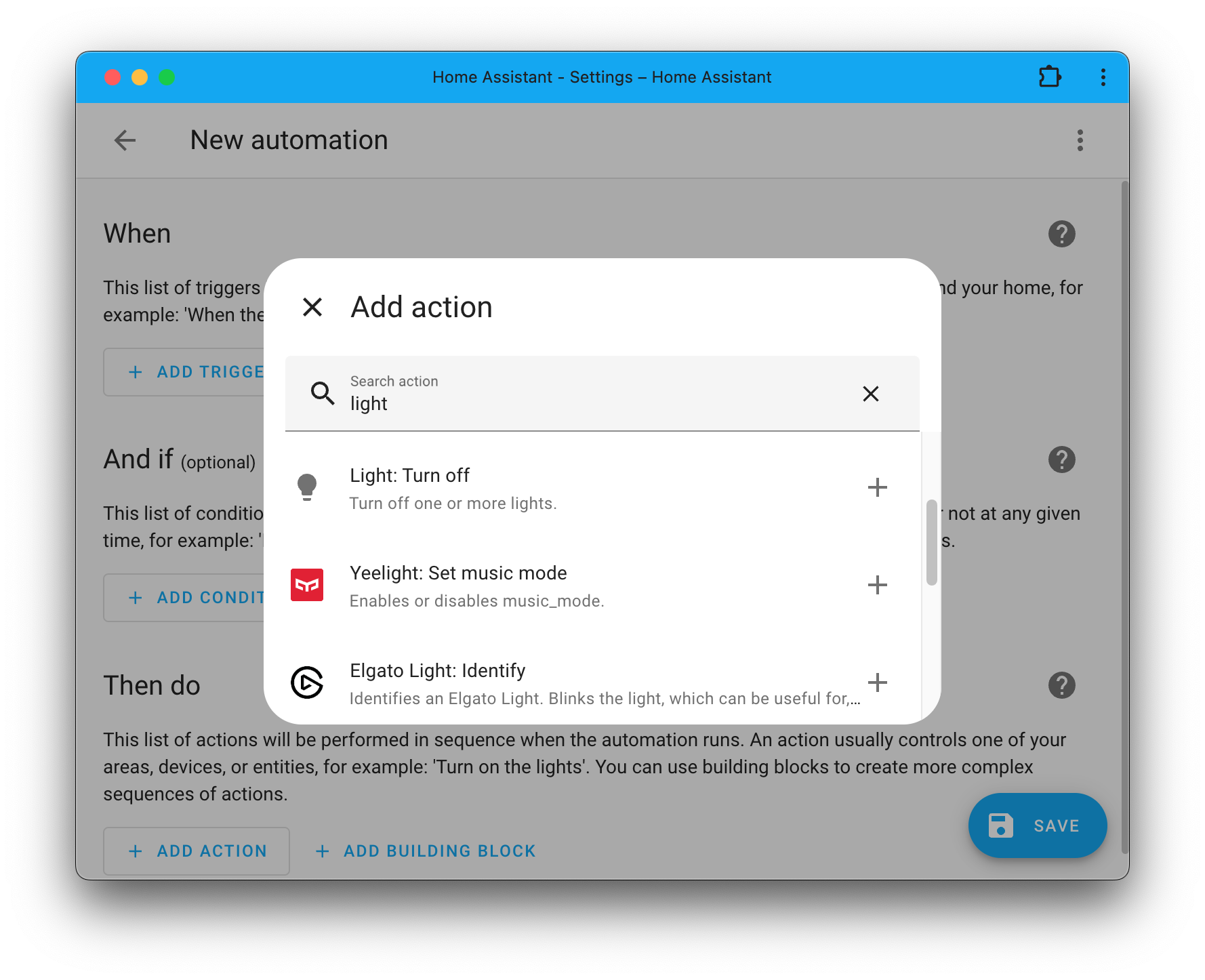
By default, just like with the triggers and conditions, we show you the most
used actions first and the actions for the entities you have on your system.
All others are neatly grouped by integration in the Other actions section.
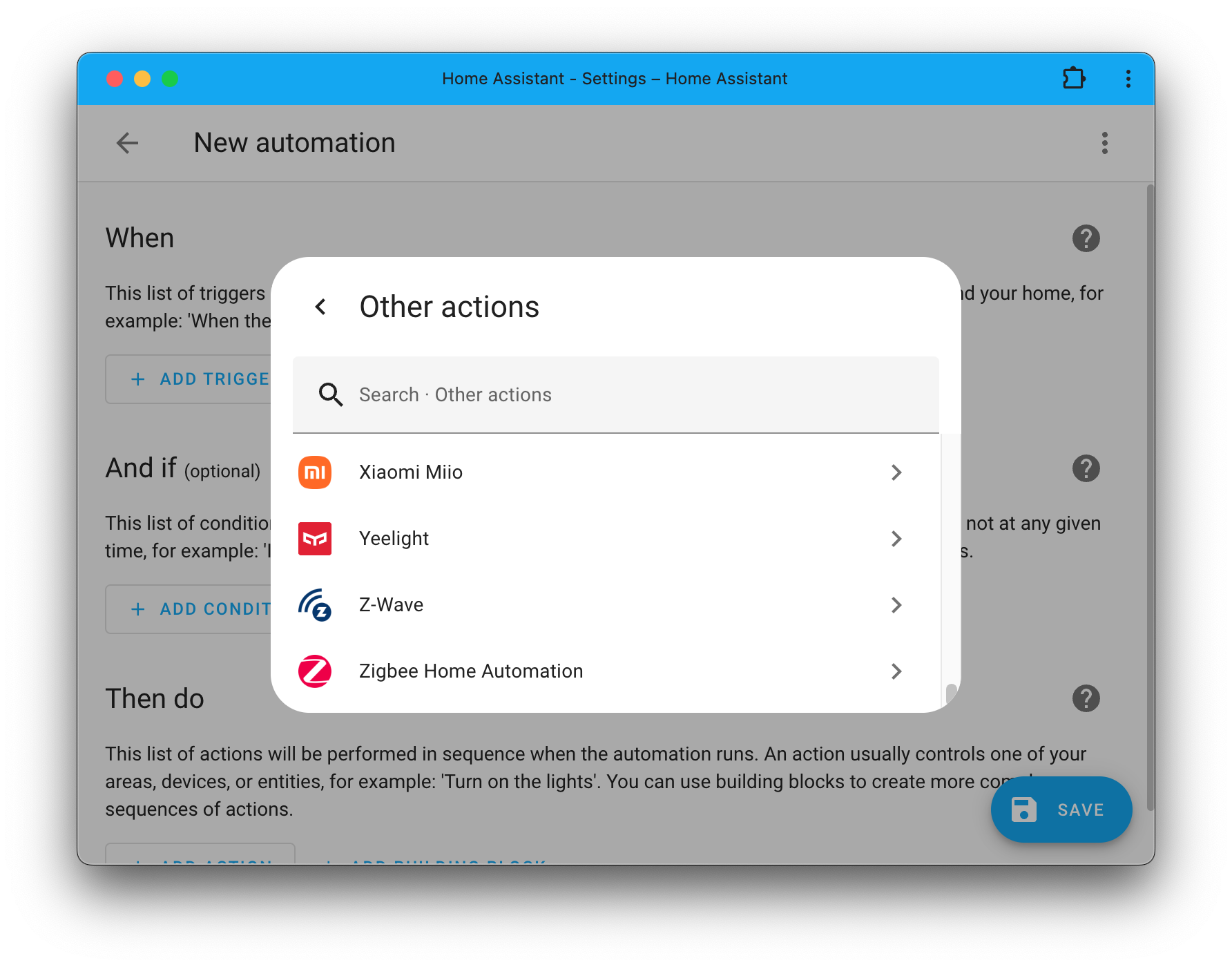
Description & due date support for to-do list items
The to-do list integration keeps getting better and better. This release adds
support for descriptions and due dates!
If the integration you are using supports it, you can now add descriptions to
each task on your list. It fully supports the Markdown markup to add links,
bold text, etc. If due dates (or due date + time) are supported, you can
set these.
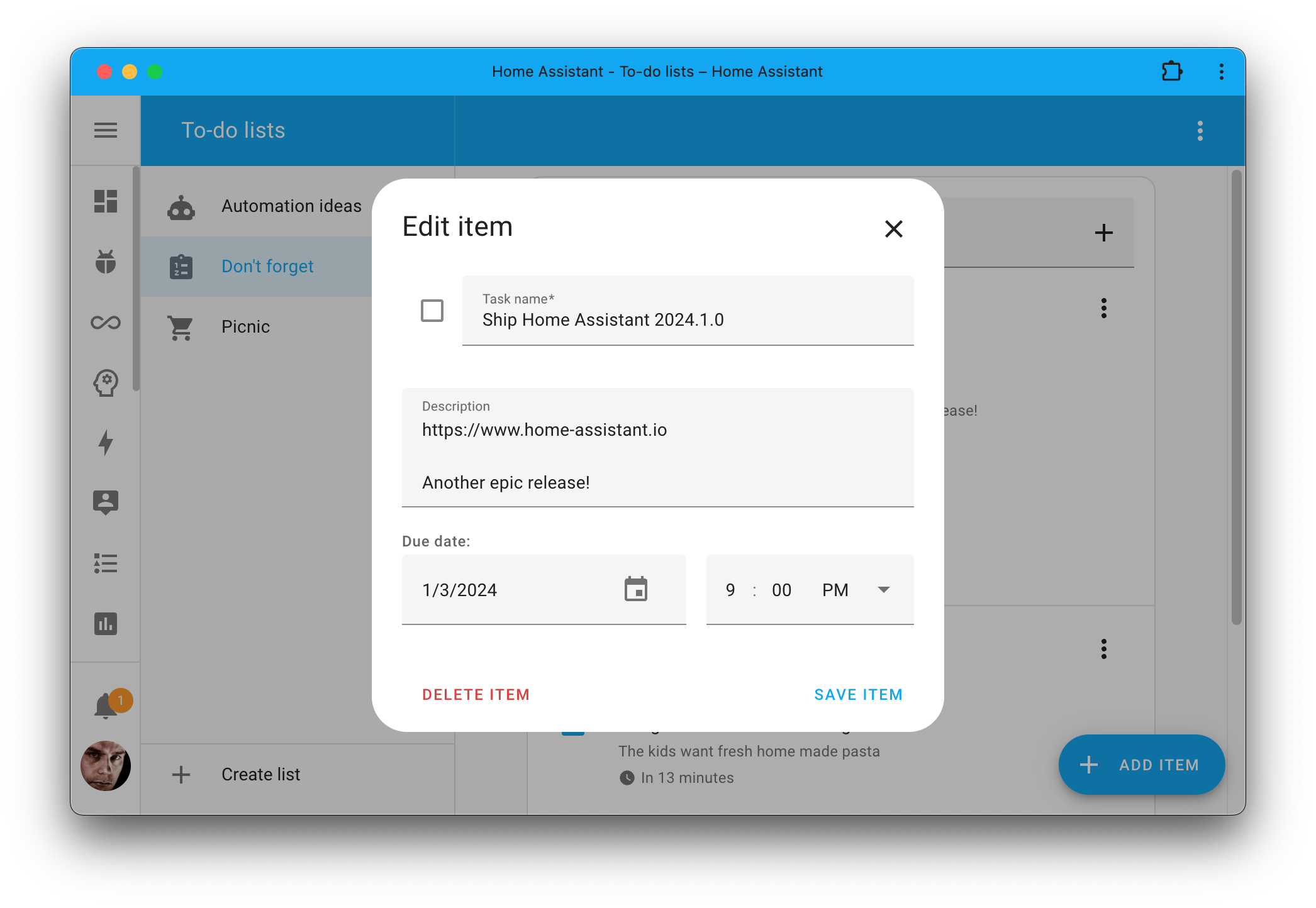
As shown in the screenshot above, there is a whole new dialog to adjust
your to-do item. But this is not the only change. The list itself has been
improved as well.
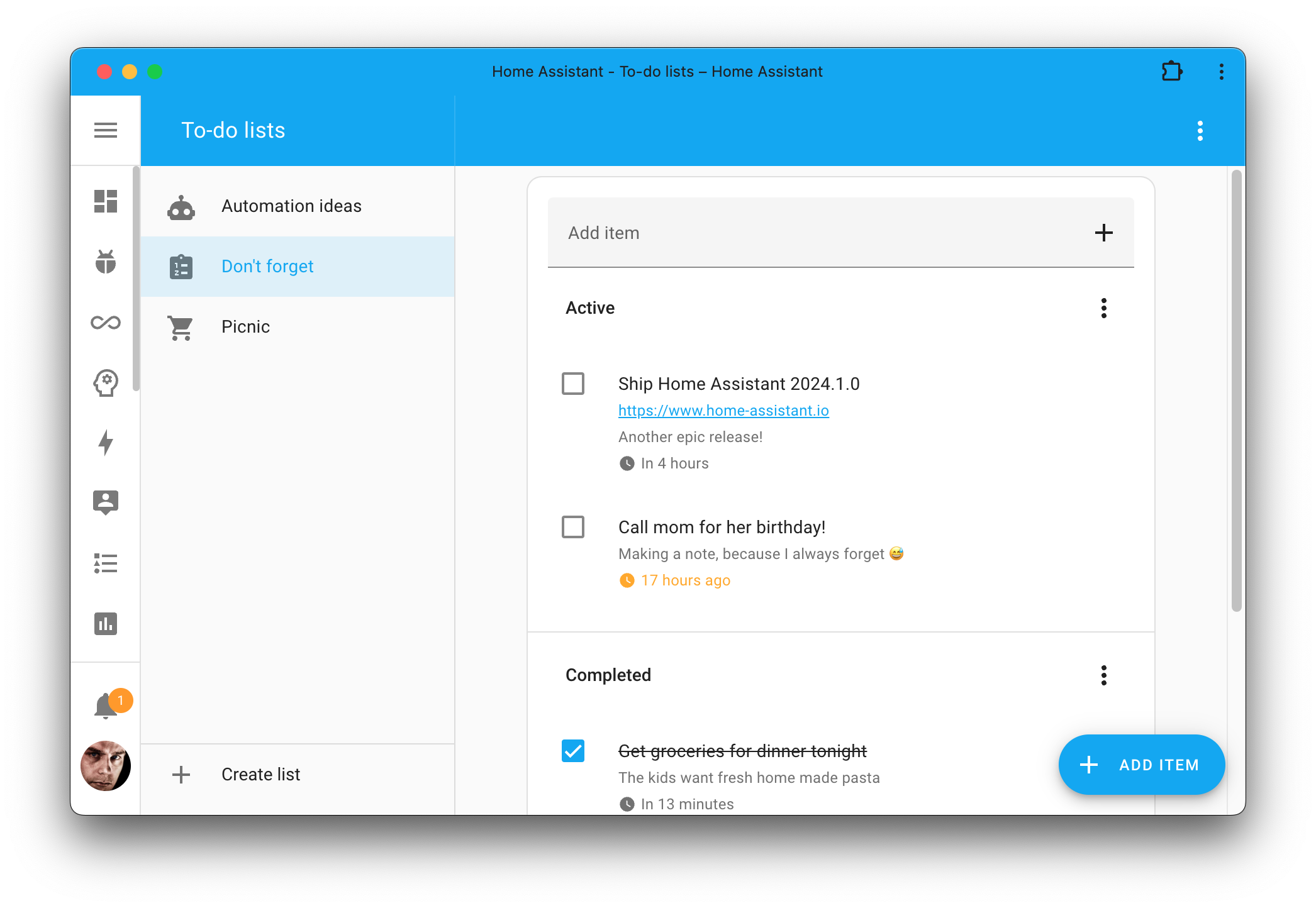
It is much cleaner, all big text boxes are gone, and each item is nicely
formatted, including an excerpt of the description and the due date. If the due
date is overdue, it will be highlighted.
New entity type: Valve
A brand new entity type has been added to Home Assistant: Valve!
Integrations can use this entity type to expose valves, such as a valve on
a radiator, pool, sprinkler system, and main house gas or water line.
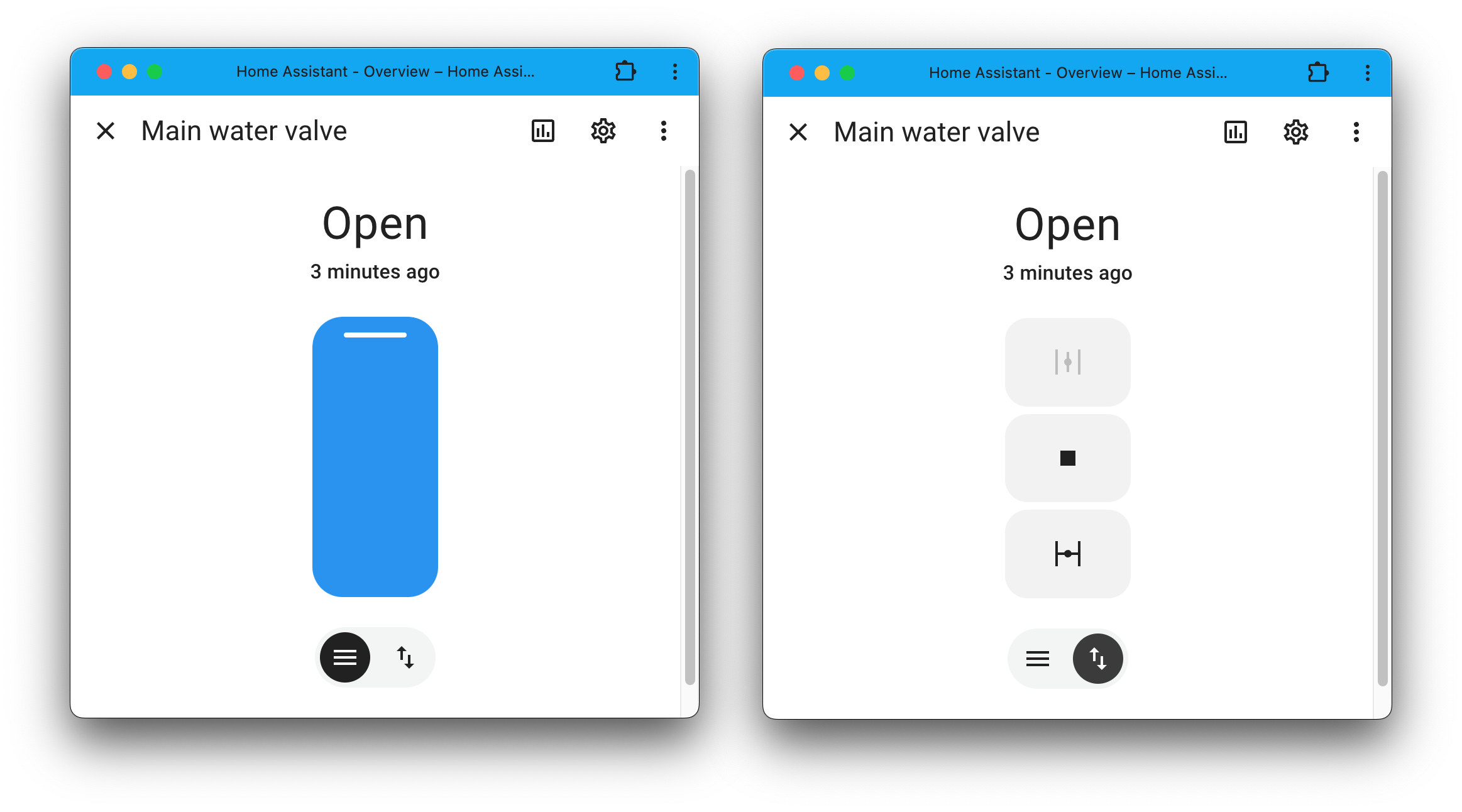
Currently, the Shelly integration supports it and now provides a valve entity
for the Valve addon for Shelly Gas. Additionally, support for it has been
added to MQTT, and the valve entities also work with Amazon Alexa
and Google Assistant.
Tip: Do you have a switch entity that controls a valve? You can now change the
entity type to valve in the entity settings.
Swappable current/target on thermostat & humidifier cards
By popular demand, the thermostat and humidifier cards now support setting
current temperature/humidity as the primary information to show on the
card.
You can enable the show current temperature as primary information option
in the card, which will result in the target temperature being swapped with the
current temperature in the card.
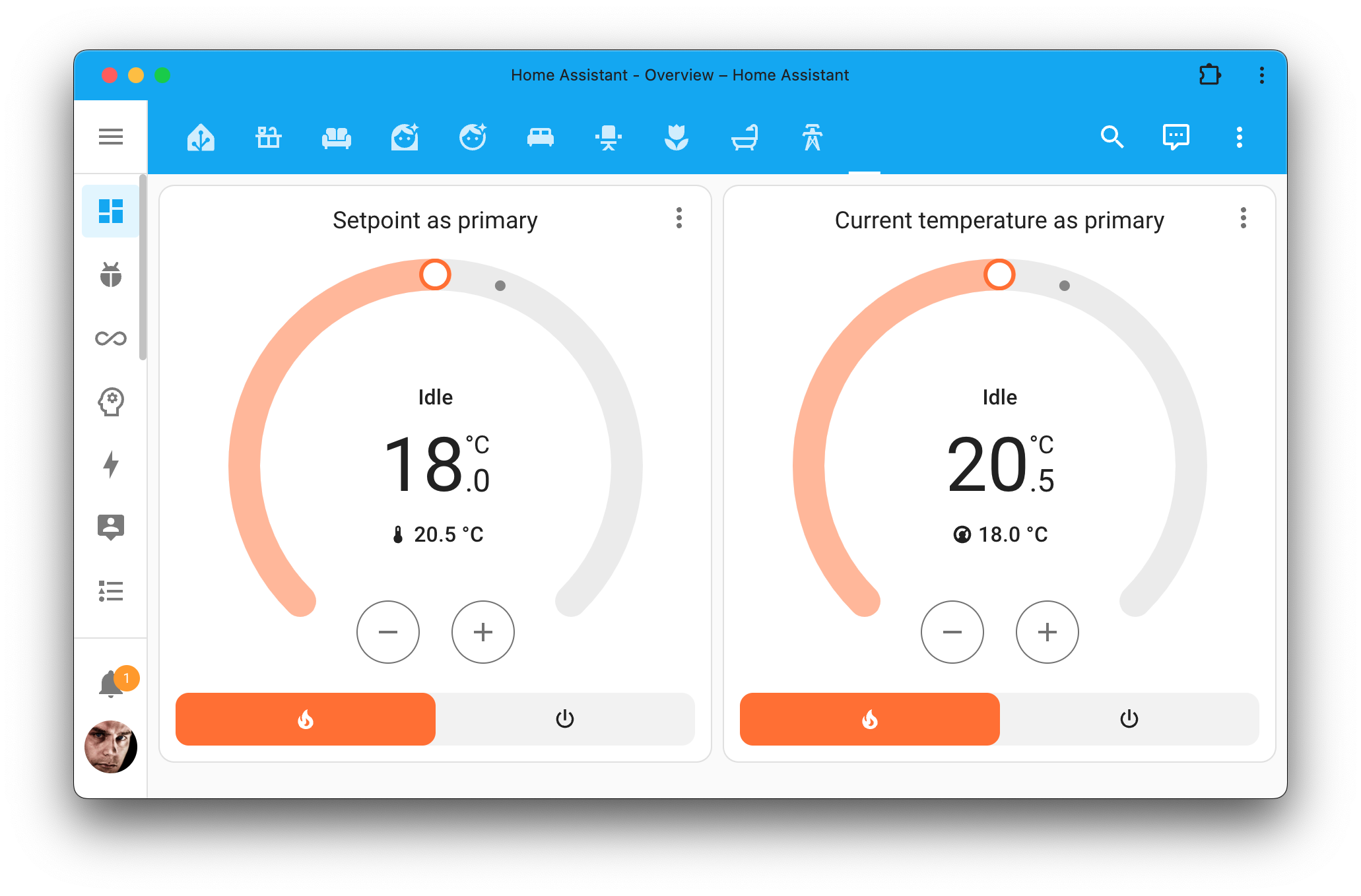
New card features
Last year, we saw many new features added to the cards, so let’s start
the new year with some more!
@Quentame added the climate fan mode card feature. This feature can be
used with both the thermostat and the tile card:
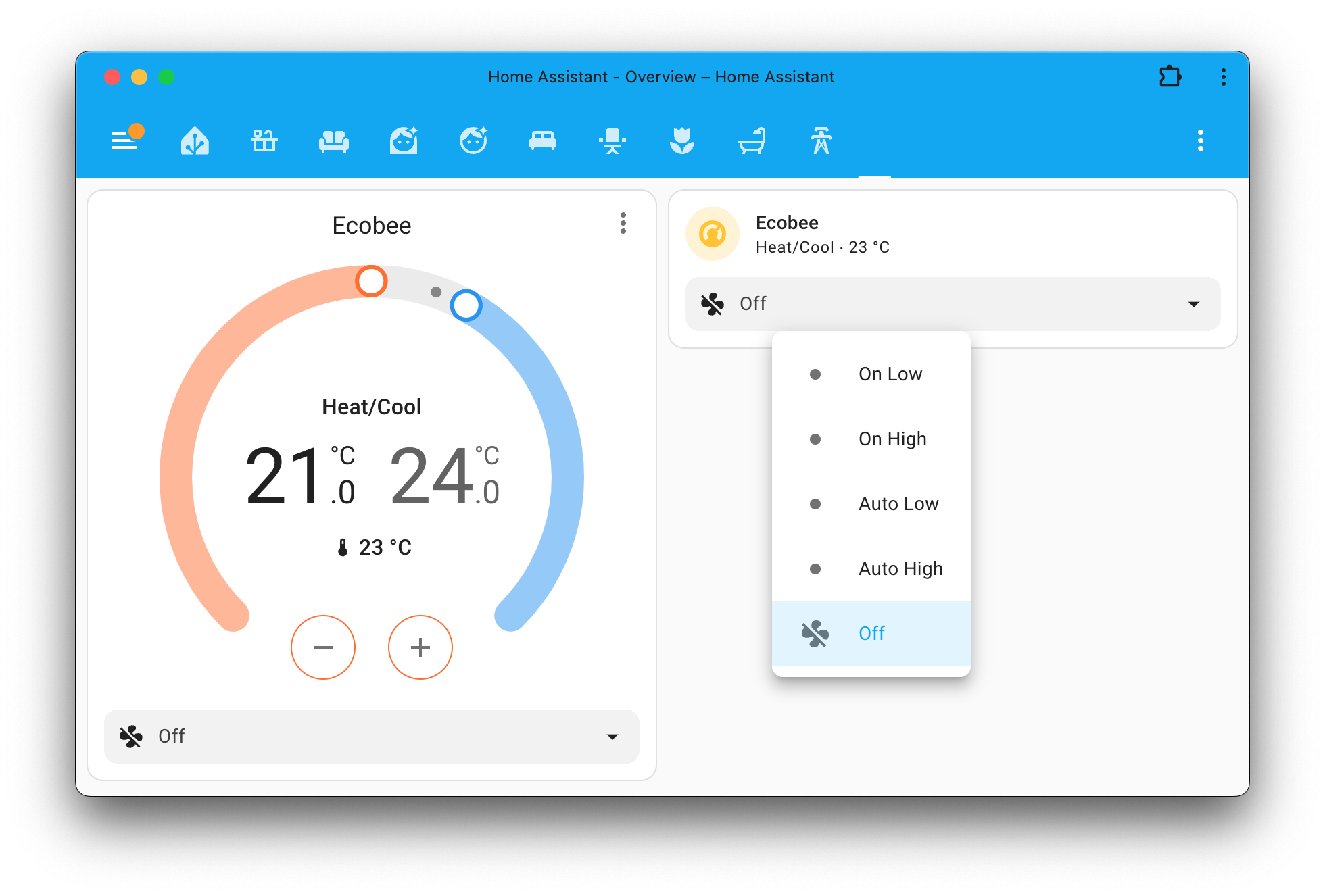
Also new is the update actions card feature. This addition by @piitaya allows
you to add buttons to a card to trigger update actions when pressed.
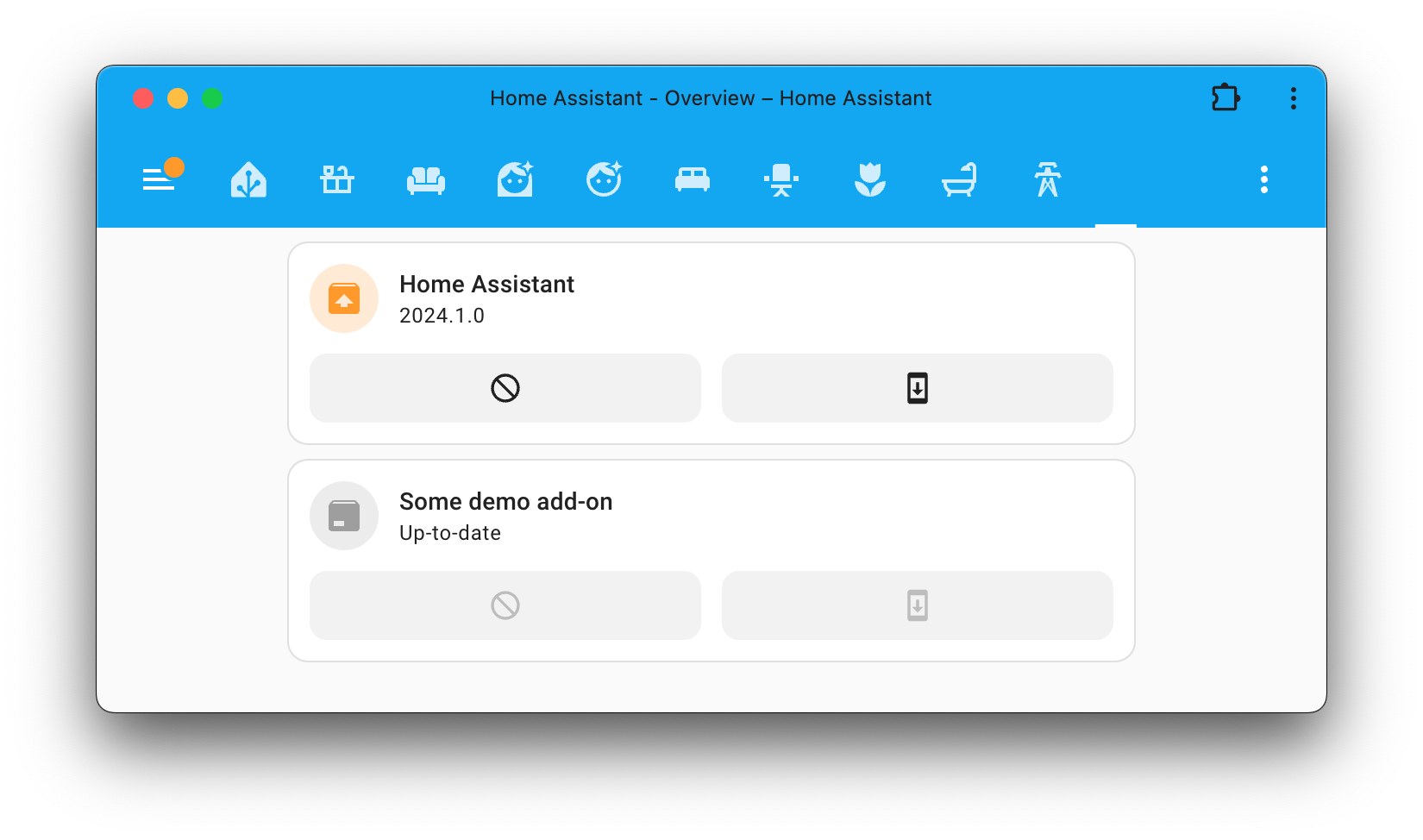
Other noteworthy changes
There are many more improvements in this release; here are some of the other
noteworthy changes this release:
- Two brand new template functions have been added this release:
medianand
statistical_mode. Thanks, @TheFes! -
@bieniu added support for the brand new Shelly 3rd generation devices to
the Shelly integration. Nice! - A long-time shutdown bug has been fixed: You can now run automations triggered
when Home Assistant shuts down. This could, for example, be used to send
yourself a notification when that happens. Thanks, @tetele! - Created your own fan controller using ESPHome? You can now add preset modes
to it! Thanks, @mill1000! - The ping integration now has the option to configure the number of seconds
that must elapse before considering a disconnected device “not at home”.
Awesome, @jpbede! - Looking for the ZAMG integration? It has been renamed to GeoSphere Austria.
Thanks, @killer0071234! - Got one of those Sonos amps? @jjlawren added support for the subwoofer
crossover setting to the Sonos integration. Nice! -
@tkdrob added support for the new calendar entity to the Radarr integration.
So you can see the release schedules straight from Home Assistant. Awesome! - You can now configure the minimal number of samples the trend helper uses.
It allows you to make it less sensitive when there is not that much data.
Thanks, @jpbede! - Got cold toes in bed? @kbickar to the rescue! He added support for
foot warmers to the SleepIQ integration. Nice!
New integrations
We welcome the following new integrations in this release:
-
A. O. Smith, added by @bdr99
Integrate and control your A. O. Smith water heater. -
Blue Current, added by @Floris272
Monitor your Blue Current EV charger charge point(s). -
DROP, added by @pfrazer
Manage your DROP Smart Water System with Home Assistant. -
Flexit Nordic (BACnet), added by @lellky
Control and monitor your Flexit Nordic series air handling units. -
Holiday, added by @jrieger
Add holiday calendars to Home Assistant for powering automations. -
Midea CCM15 AC Controller, added by @ocalvo
Use your AC connected to a Midea CCM15 AC Controller. -
OSO Energy, added by @osohotwateriot
Use your OSO Energy water heater with Home Assistant. -
Sun WEG, added by @rokam
Collect and monitor energy production data from your Sun WEG inverter. -
Tailwind, added by @frenck
Operate your garage door openers connected to a Tailwind smart garage door controller. -
Tessie, added by @Bre77
Integrate, monitor and control your Tesla vehicle connected to the Tessie platform. -
Refoss, added by @ashionky
Use your Refoss smart devices directly with Home Assistant. -
Valve, added by @cibernox
An entity type for valves, which can be used by integrations to expose valves. -
Vogel’s MotionMount, added by @RJPoelstra
Control the position of your Vogel’s MotionMount TV mount.
This release also has a new virtual integration. Virtual integrations are stubs
that are handled by other (existing) integrations to help with findability.
The following virtual integrations have been added:
Integrations now available to set up from the UI
The following integrations are now available via the Home Assistant UI:
Need help? Join the community!
Home Assistant has a great community of users who are all more than willing
to help each other out. So, join us!
Our very active Discord chat server is an excellent place to be
at, and don’t forget to join our amazing forums.
Found a bug or issue? Please report it in our issue tracker,
to get it fixed! Or, check our help page for guidance for more
places you can go.
Are you more into email? Sign-up for our Building the Open Home Newsletter
to get the latest news about features, things happening in our community and
other news about building an Open Home; straight into your inbox.
Backward-incompatible changes
The service calls of Blink have been adjusted. This affects
blink.trigger_camera, blink.save_video and blink.save_recent_clips.
This change will require these service calls to be updated with a target for
the camera and by removing name from data of the blink service calls.
For example, service call before 2023.11:
service: blink.save_video
data:
name: Front door
filename: test.mp4
Service call after 2023.11 and before 2024.1:
service: blink.save_video
data:
device_id: 87dc3b85c18ee84f8c322a95e8230eb2
name: Front door
filename: test.mp4
New service call:
service: blink.save_video
target:
entity_id:
- camera.front_door
data:
filename: test.mp4
The blink.send_pin service now uses an integration/configuration entry selector:
Example service call before 2023.11:
service: blink.send_pin
data:
pin: "1234"
Service call after 2023.11 and before 2024.1:
service: blink.send_pin
data:
pin: "1234"
device_id: 87dc3b85c18ee84f8c322a95e8230eb2
New service call:
service: blink.send_pin
data:
config_entry_id: a1bee602deade2b09bc522749bbce48e
pin: "1234"
The blink.blink_update service is deprecated and will be removed in 2024.7.0.
Use the homeassistant.update_entity service instead.
(@mkmer – #105413) (documentation)
The event key in the (undocumented) trigger data for the homeassistant trigger
platform is now the string shutdown for a homeassistant trigger configured
to fire on shutdown instead of an Event object.
(@tetele – #91165) (documentation)
- The printer state now contains several new statuses, most importantly
“attention”, which always needs your intervention. - Firmware 4.7.0 is now the minimum version for Prusa XL and MK4.
- Firmware 5.1.0 is now the minimum version for Prusa Mini since 4.7.x and 5.0.x
aren’t available for the Mini.
(@Skaronator – #103396) (documentation)
The Reolink Infrared lights in night mode entity has been migrated from
the light to the switch domain.
This means the entity ID also changed, and automations and dashboards may need
to be adjusted to use the new entity ID.
If you want to go back to the light domain, use the
switch_as_x “Show as” option
on the new Infrared lights in night mode switch entity and select light.
(@starkillerOG – #105916) (documentation)
The minimum supported firmware version for generation 1 devices is 1.11.0 (2021-07-15).
The minimum supported firmware version for generation 2 devices is 1.0.0 (2023-08-03).
You must update your devices to the firmware versions listed or newer.
(@bieniu – #105384) (documentation)
If you are a custom integration developer and want to learn about breaking
changes and new features available for your integration: Be sure to follow our
developer blog. The following are the most notable for this release:
All changes
Of course, there is a lot more in this release. You can find a list of
all changes made here: Full changelog for Home Assistant Core 2024.1